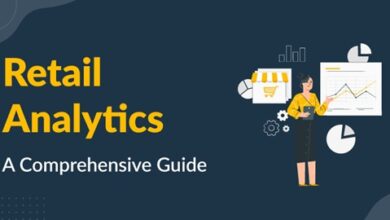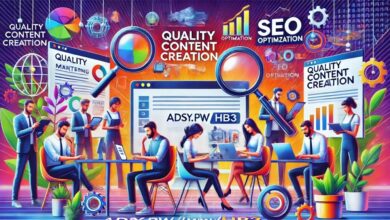Mastering Outlook: A Comprehensive Guide to Sharing Your Calendar
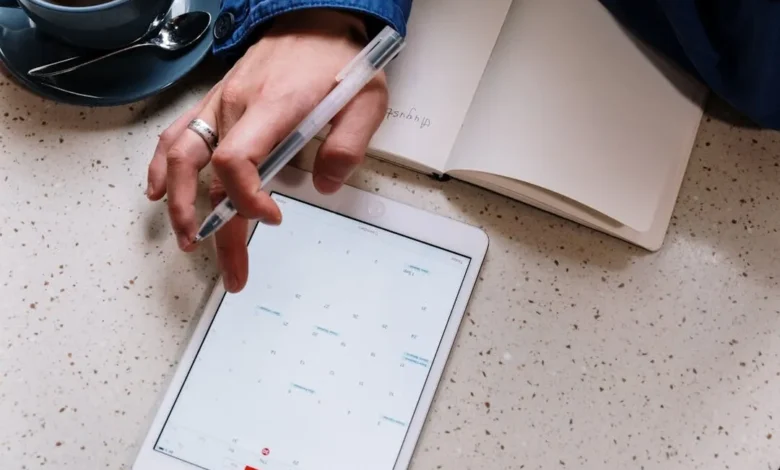
Introduction to Calendar Sharing in Outlook
In today’s fast-paced digital environment, effective time management is crucial for both personal and professional success. Microsoft Outlook offers powerful tools to help you organize your schedule, and one of its standout features is the ability to share your calendar. Sharing your Outlook calendar enables you to collaborate with colleagues, friends, and family, ensuring everyone is on the same page regarding availability and appointments. In this guide, we will explore the various methods of sharing your Outlook calendar, the benefits of doing so, and some best practices to maximize its effectiveness. By the end of this article, you’ll be equipped with all the knowledge you need to make the most out of this essential feature.
Understanding Calendar Sharing Options
When it comes to sharing your Outlook calendar, you have several options tailored to different needs and audiences. The most common methods include sharing via email, granting access through Microsoft Exchange, and using the Outlook web app. Each option comes with its own set of features and privacy settings. For instance, sharing your calendar via email is perfect for one-off events, while granting access through Exchange is ideal for ongoing collaboration within a team or organization.
You can also choose the level of detail you want to share, ranging from just your free/busy status to full details of all appointments. Outlook allows you to customize your sharing settings to ensure that you are comfortable with what information is accessible to others. Understanding these options is the first step in effectively sharing your calendar while maintaining the desired level of privacy.
Step-by-Step Guide to Sharing Your Calendar via Outlook
To share your calendar through Microsoft Outlook, follow these straightforward steps. First, open Outlook and navigate to the Calendar section. In the Home tab, look for the “Share Calendar” button. Clicking this will open a new window where you can select the calendar you want to share if you have multiple calendars.
Next, enter the email addresses of the people you want to share your calendar with. You can customize the message accompanying your invitation and adjust the permissions to determine what the recipients can see or do. Choose from options such as “Can view when I’m busy” or “Can edit,” depending on the level of access you want to provide. Once you’ve set everything, click “Send” to share your calendar. The recipients will receive an email invitation, and upon accepting, they will have access to your calendar as per the permissions you’ve granted.
Collaborating with Teams through Outlook Calendar
For businesses and organizations, collaboration is key, and Outlook provides robust features to facilitate this through calendar sharing. By using Microsoft Exchange, you can easily share your calendar with team members within the same organization. This method not only simplifies scheduling meetings but also enhances overall productivity.
With Exchange, you can create shared calendars for specific teams or projects, allowing all members to see each other’s availability in real-time. This helps to eliminate the back-and-forth emails often associated with scheduling and can significantly reduce conflicts. Furthermore, shared calendars can be integrated with Microsoft Teams, providing a seamless experience for remote collaboration. This integration ensures that all team members are updated on meetings, deadlines, and events, fostering a more cohesive work environment.
Best Practices for Sharing Your Outlook Calendar
While sharing your Outlook calendar can be incredibly beneficial, there are several best practices to consider to ensure a smooth experience. First, be mindful of the information you share. Always assess the necessity of sharing specific details about your schedule, especially if it involves sensitive information. Opt for broader sharing settings when working with a larger audience to maintain privacy.
Second, keep your calendar updated. An accurate calendar minimizes confusion and helps others respect your time. Additionally, consider establishing a routine for checking your shared calendar’s settings and permissions, ensuring that you’re comfortable with who has access at all times.
Finally, communicate effectively with those you share your calendar with. Inform them of your availability and any important events, such as vacations or personal commitments. Open lines of communication will foster better collaboration and help everyone stay on the same page.
Conclusion: The Value of Sharing Your Calendar
In conclusion, sharing your Outlook calendar is a powerful feature that can enhance collaboration, streamline scheduling, and improve productivity. By understanding the various sharing options available, following the step-by-step guide, and implementing best practices, you can make the most of this invaluable tool. Whether for personal use or in a professional setting, mastering the art of calendar sharing can lead to more efficient time management and better communication among colleagues, friends, and family. Embrace these strategies and watch how your productivity soars as you keep everyone informed and engaged with your schedule. how to share outlook calendar