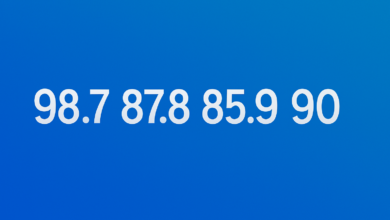Tips for Creating High-Quality Transparent Backgrounds

A picture, icon, or logo with a transparent background is helpful in developing quality and aesthetic designs. Transparency enables one to effectively overlay items on various backgrounds without making the presentations clumsy. This is useful, particularly in websites, social media infographics, and presentations where it is necessary to overlap designs with varying backgrounds.
This allows you to build logical and aesthetically pleasing compositions where your work is distinct and easily noticeable. Also, using transparent backgrounds can enhance your website’s loading and file size, thereby providing a faster experience for the users.
Tips for Creating High-Quality Transparent Backgrounds
- Choose the Right Image Format
Achieving high-quality transparent backgrounds is very important, depending on the image format type selected. Many formats exist, but PNG (Portable Network Graphics) is the best for this job.
PNG is specially designed to be suitable for transparency, where one can easily erase the background and keep the picture clear. On the other hand, JPG (Joint Photographic Experts Group) does not support transparency and, therefore, is not ideal for having a transparent background.
- Use Reliable Image Editing Software
Having an efficient, transparent background maker is mandatory for eradicating backgrounds with precision. Some of the most frequently used software for graphic designing, which can also be used for background elimination, include Adobe Photoshop, GIMP, and Canva. These software applications enable you to accomplish necessary tasks for the intended outcomes.
- Select a Suitable Image
Depending on the quality of the source image determines the quality of the image that is produced with a transparent background. Choose clear and well-defined edge images because pictures like these are more accessible to separate from the background. Prefer simple backgrounds or small details as such areas can be problematic when properly selecting the subject from the background.
- Remove the Background Carefully
Use the right features in your image editing software to eliminate the background. They include the Pen Tool, Magic Wand Tool, and the Eraser Tool. Take as much time as possible to clean and remove the selection to avoid harming the image’s subject.
- Adjust the Transparency Level
If you are satisfied with the background removal, you can set the level of transparency to your preferred level. This adjustment enables you to manipulate the visibility of the background so that you can produce different effects. Although most software has tools that allow you to control the levels of transparency, try adjusting them until you achieve your desired level.
- Check for Artifacts
Before saving the image, adjust the level of transparency over the background and try to distinguish any flaws in the image. These may appear as rough shapes or incongruent features. If you encounter some artifacts, use the right equipment to fix them to make the final look perfect.
- Consider Using a Background Eraser Tool
If you struggle with removing backgrounds, use a background eraser tool. Such tools involve using AI to enable the programming of automated recognition and erasing of backgrounds, which usually provide good outcomes. Nevertheless, one must always monitor the results provided by the tools and fine-tune the parameters to get the necessary result.
- Enhance Image Quality
After erasing the background, there are several things that you might wish to do to make the image as appealing as you want. This can include changing the brightness, contrast, saturation, or adding or applying other effects. However, you should avoid overdoing it since it may reduce the quality of the image output.
insMind Can Be Used To Generate Transparent Backgrounds
insMind is a good transparent background maker that can help you improve your images. You can apply it to remove the background from an image, which is particularly helpful for creatives and anyone needing to overlay images over others without compromising quality.
- Open insMind:
Start the insMind Transparent Background feature on your browser.
- Add Your Image:
Tap “Add Image” to choose the image you want to work with. Pick a clear and well-lit image for the best results.
- Use the Transparent Background Tool:
Find the “Transparent Background” tool or something similar. This tool will use AI to determine what is in the image and remove the background, leaving only the important part.
- Save Your Image:
When the tool is done, you will see the image with a transparent background. If you like it, tap “Download” to save it to your device. You can now use this image in different design projects Blooket.
Conclusion
Creating high-quality transparent backgrounds requires careful attention to detail. Choose the right image format, use reliable software, and select suitable images. Remove backgrounds carefully, adjust transparency, and check for artifacts. Enhance image quality and export in the desired format for optimal results. Easily turn your photo to a transparent background with insMind.