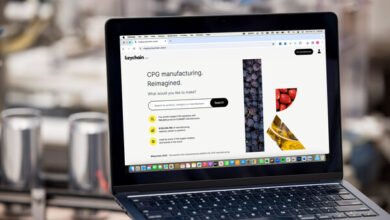A Complete Guide to ChatPDF GPT’s Chat Functionality
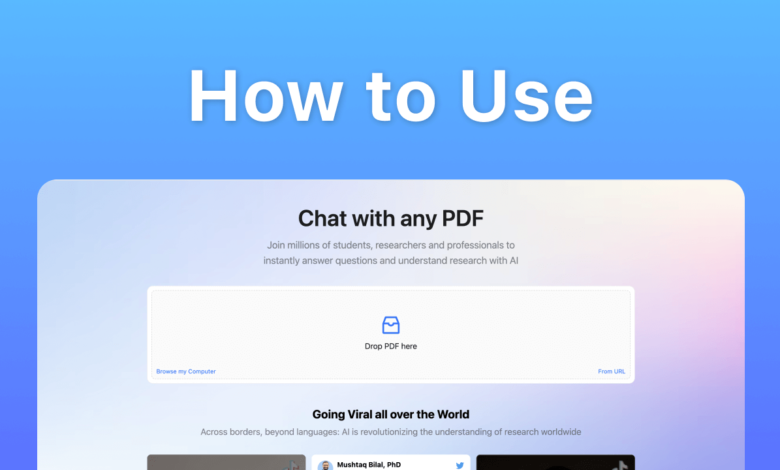
As digital communication evolves, tools that enhance our ability to interact with information become increasingly valuable. ChatPDF GPT stands out as a remarkable platform that not only allows users to view PDF documents but also enables them to engage in meaningful conversations about the content. If you’re looking to understand how to make the most of ChatPDF GPT’s chat functionality, this complete guide will provide you with all the insights you need.
1. What Is Chat Functionality?
Chat functionality within ChatPDF GPT allows users to ask questions and receive answers about the content of a PDF document. Instead of merely reading the text, you can interact with the AI to gain insights, clarify doubts, and summarize information. This conversational approach transforms the way you engage with documents, making the process more dynamic and efficient.
2. Getting Started with the Chat Feature
To begin using the chat functionality, first upload your PDF document to ChatPDF GPT. Once uploaded, you’ll notice a chat interface where you can type your questions. This feature is intuitive and user-friendly, making it accessible for individuals of all technical skill levels.
3. Types of Questions to Ask
The beauty of ChatPDF GPT lies in its versatility. Here are some types of questions you can ask to maximize your use of the chat feature:
- Summary Questions: “Can you summarize the introduction?”
- Key Point Queries: “What are the main findings in this report?”
- Clarification Requests: “Can you explain what is meant by the term ‘machine learning’ in this context?”
- Section-Specific Inquiries: “What does section 3 discuss in detail?”
Asking clear and specific questions will yield more accurate responses and enhance your understanding of the document.
4. Navigating Complex Documents
For lengthy or complex documents, the chat functionality can be a game-changer. Instead of feeling overwhelmed, you can break down the information into manageable parts. For example, you can start by asking for a summary of each section before diving deeper into specific topics. This step-by-step approach helps you digest information more effectively and reduces the cognitive load.
5. Collaboration Through Chat
One of the unique advantages of ChatPDF GPT’s chat functionality is its collaborative potential. If you’re working in a team, multiple users can engage with the document simultaneously, asking questions and sharing insights in real time. This interactive environment fosters discussion and ensures that all team members are on the same page, enhancing overall productivity.
6. Utilizing Feedback and Annotations
When you receive responses from the chat feature, consider taking notes or adding annotations directly to the PDF. This practice allows you to capture important points for future reference and facilitates better discussions with colleagues. By keeping track of key insights, you create a more organized approach to managing your documents.
7. Troubleshooting Common Issues
If you encounter challenges while using the chat functionality, here are some tips:
- Refine Your Questions: If the AI doesn’t provide a satisfactory answer, try rephrasing your question or making it more specific.
- Check Document Clarity: Ensure that the document is clear and well-structured, as complex formatting may affect the AI’s ability to interpret the content.
- Review FAQs: Familiarize yourself with common questions and answers to enhance your experience and troubleshoot effectively.
Conclusion
ChatPDF GPT’s chat functionality offers a powerful way to interact with PDF documents, making it easier to access information and engage with content dynamically. By asking the right questions, navigating complex documents, and collaborating with others, you can maximize the benefits of this innovative tool. Whether you’re a student, a professional, or anyone looking to enhance document management, ChatPDF GPT can elevate your experience. To explore the chat feature and discover more, visit ChatPDF GPT today!