External article – Can we export Microsoft Teams chats.

Introduction
The core features of Microsoft Teams were threaded messaging, channels, and direct messages. When Microsoft launched it in 2017, then its main usage was being a communication platform within the organization. Now, it is a collaborative platform that combines several important features and factors like video meetings, application integration, file sharing & storage, and many others. Today, it has more than 300 million daily users which makes it a leader in the collaborative software market.
Prominent causes for the emergence of MS Teams
MS Teams became the champion of communication and collaborative software due to various reasons and let’s check some of them in the following lines.
Ability to integrate with Microsoft products.
- Leverage Microsoft 365 products. MS Teams was the natural candidate for integrating with other Microsoft apps like MS Word, PowerPoint, Excel, Access, etc. It provided a push to the overall collaboration and created Teams a unifying factor.
- Replacement of Skype for Business. Earlier Skype for Business was the chat platform that Teams replaced and brought better features and advancements.
Competitive market dynamics.
- An alternative to Slack. Slack gained popularity as the leading workspace communication application and Microsoft needed a competitive alternative. Teams brought the necessary features that Slack was lacking and gained the maximum ground.
- Increased demand for collaborative tools. As single utility tools are no longer a priority of businesses, such tools that could collaborate with other applications are in maximum demand and Teams is the perfect choice.
Technological advancements.
- Cloud Computing. Cloud computing has become the de facto technology that is running our everyday lives as well as large corporations. Microsoft leveraged its Azure cloud infrastructure and designed and developed Teams as a cloud-based application that synchronizes the complete chat environment at each device and account easily.
- Pandemic acceleration.
COVID-19. Even before the pandemic broke out, the businesses were moving to cloud-based infrastructure and COVID-19 accelerated its speed. The business started to adopt online applications at a rapid speed and MS Teams got the maximum surge in the organization’s remote work environments.
How can we export Microsoft Teams chats to a folder?
The business manager may need to export Teams chats to an offline folder for backup, archive, or some compliance management. In particular, large enterprises can be exposed to high-penalty proceedings where the agencies can ask for all Electorally Stored Information (ESI). The contents from Microsoft Teams are searchable through eDiscovery investigations.
All the groups and 1:1 chats are arranged in the respective user’s mailboxes. So, if you require to export Teams chats, then you must create an eDiscovery search for the user mailbox. The following method will denote the complete procedure for creating a search in eDiscovery and exporting it into a PST file.
Step 1. Use the given URL (https://compliance.microsoft.com) or log into your Microsoft 365 account and go to the Compliance section in the Microsoft 365 Admin Center.
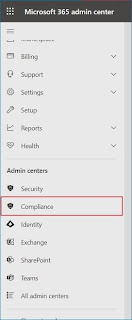
Step 2. Go to eDiscovery and choose Standard.
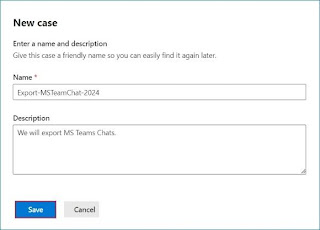
Step 3. Click the ‘+ Create a Case’ option.
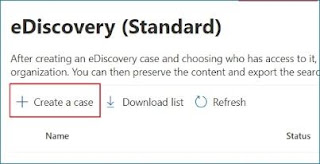
Step 4. Input a unique name and an optional description for the case. Then, click Save.
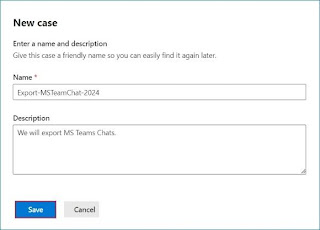
Step 5. In the respective case, go to ‘Searches’ and click ‘+ New Search.’
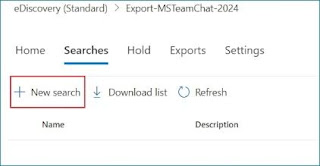
Step 6. Input the name and description to the search.
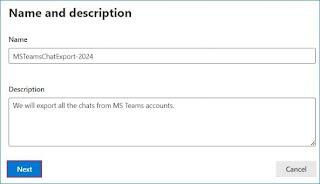
Step 7. The Teams chat remains in the user mailboxes. So, enable Exchange Mailbox and click on ‘Choose users, groups, or teams.’
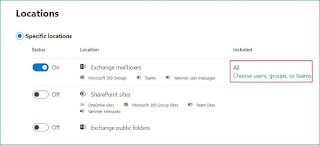
Step 8. Select the user mailboxes whose chats you want to export. Click Done.

Step 9. Click Next.
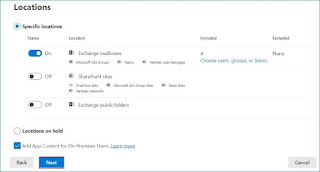
Step 10. You can input the query and utilize keywords to provide filtration. In the example, we are skipping it as we want to save complete chats. Click next.
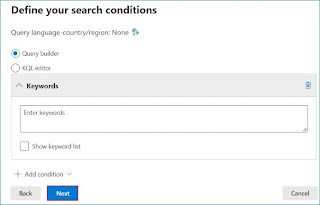
Step 11. Review the summary and all the details. Then, click Submit.
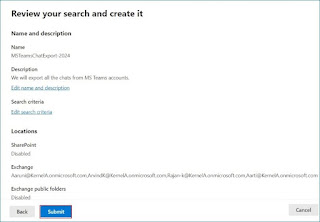
Step 12. Once the search is complete, you can get its status and click on Actions to select the export option.
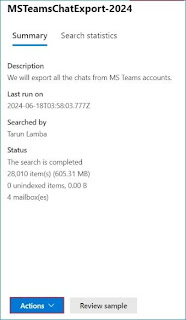
Step 13. In Output options, choose an option to include or exclude the encrypted/unrecognized format. Select other options to create PST files for each mailbox. Then, click Export.
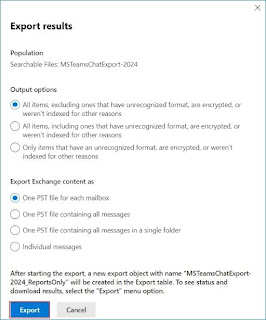
The export job will be created and later you can download the PST files.
Conclusion
Creating an eDiscovery search to export Teams chat is a healthy method to ensure compliance and face legal investigations by retrieving relevant communication data. To safeguard your sensitive information, you can migrate the Teams chats to another account within the same or a different domain. Kernel Microsoft Teams Migration software can migrate all the Teams present in your organization to different Teams where you can check the chats, conversations, channels, and all other information. It is an effective method to enhance your ability to tackle all regulatory and legal compliances effectively.



