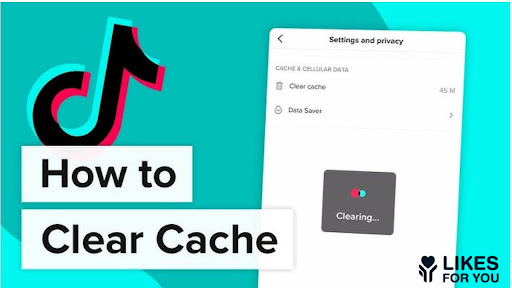Like many other social media apps, on TikTok, every second counts. Your device’s cache, a temporary storage area for data, ensures your app runs smoothly by quickly loading content you frequently access. However, over time, this cache can become overloaded with old data, potentially slowing down your TikTok experience and causing performance issues.
That’s why managing your cache is essential, as it helps keep your app running efficiently. When you clear your TikTok cache, you can free up space, improve app speed, and potentially resolve issues like crashes or freezing.
In this guide, we will explore how clear the role of cache is in any app and how to delete it from different devices and a desktop.
What Are The Caches And Why Deleting is Essential To Free Your Space?
Caches are temporary areas on your device that store data from apps and websites to help them load faster. On TikTok, this means saving videos, images, and other content you frequently view so that the app can display them more quickly the next time you open it.
However, as these caches accumulate over time, they can take up significant storage space, potentially slowing down your device and causing performance issues. Deleting your TikTok cache is essential to free up space on your device, especially if you have limited storage.
You can remove unnecessary files, allowing your device to run more efficiently. Additionally, a clean cache can help prevent issues like app crashes or slowdowns that may occur due to corrupted data.
How To Clear TikTok Cache On iOS?
For iPhone users, TikTok offers an in-app cache system so you don’t have to look for app settings on your device. Here is the easy and simple step-by-step guide to follow:
- Open the TikTok app and tap on your profile located at the bottom right.
- Then tap on the menu at the top right.
- A popup appears, from there, click on settings and privacy.
- From Cache and Cellular, tap Free Up Space
- Click on Clear and then tap again on Clear to confirm, and it’s done.
Remember, clearing up the cache does not delete your data like TikTok comments, likes, followers, etc. Well, the data written in your cache is the exact unnecessary file that can create more space if deleted because it is of no use. It’s a general recommendation that you should clear your cache frequently around a month for smooth TikTok performance.
How To Clear TikTok Cache On Android?
Just like iPhone, TikTok on Android helps you clear your cache in the app. Here are simple and quick steps to follow:
- Open TikTok, click on your profile and tap on three lines located at the top right.
- From the popup menu, click on settings and privacy.
- Scroll down to Free up space, then click on clear.
- Tap again on Clear to confirm your choice. That’s it.
Cache data takes up a lot of space, so it’s better to clean it with time as it may make your app run efficiently. This can also speed up loading times and show you the latest and different content as well. Cleaning up cannot delete your TikTok videos or drafts, but it’s better to save it somewhere else as a backup.
How To Clear Your TikTok Cache on Desktop?
On a desktop, there is no difficulty in cleaning your cache. Here are some simple steps to follow:
- You just have to open the browser.
- Click on the three dots at the top right corner.
- Tap on History, and click on Delete browsing data.
- From the advanced option, select Cached Images and Files.
- Choose the all-time range and tap on Delete data. Great job, you’re done here.
This is the common misconception that clearing the cache will reset your TikTok account, no, this is not the case. For example, if you buy TikTok followers for increased visibility and approach, cleaning the cache won’t change anything. All your content, followers, and engagement will remain the same.
How To Clear The Cache on TikTok Without Opening The App?
It’s not mandatory to clear the cache while you are logged in or using the app. You can clear it without using the app through the device in the settings. Here’s how to do it:
- Open settings from the main menu in your applications.
- Click on Apps and Permissions, and tap on App Manager.
- Search for TikTok and click on Storage.
- Select Clear Data, and the cache will be cleared.
While this type of cache cleaning can help you speed up your phone’s loading times because stored app data can slow down your device.
What Happens After You Clear The Cache?
After clearing your TikTok cache, you can have several positive effects. First, it frees up valuable storage space on your device, allowing you to install more apps or save other files. Second, it can improve the app’s performance by reducing loading times and preventing crashes that corrupted cache data may cause.
You don’t have to worry, nothing will happen to your data. Moreover, clearing the cache can help you protect your privacy by removing temporary data that could be used for tracking or analytics. While clearing the cache might require logging back into TikTok, the benefits often outweigh the minor inconvenience.
Wrapping Up
When you notice that some features are not working correctly, cleaning the cache is the most important step. Moreover, it can help improve your TikTok experience by speeding up the app and freeing up storage space on your device. Moreover, clearing the cache can help protect your privacy by removing temporary data that could be used to track or analyze your activity. So, it’s important to clear your cache at least once a month to make it work effectively.