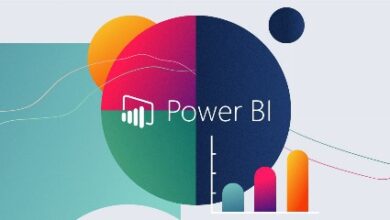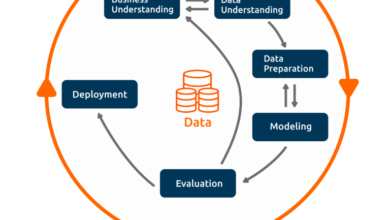How to Retrieve Deleted Files from Recycle Bin

Wondering how to retrieve deleted files from recycle bin? Made a mistake and looking for a solution? Well, you’re in luck! There are ways to recover those deleted files.
In this comprehensive guide, we will explain various methods for recycling bin file recovery. We’ll cover software-specific recycling bin recovery, file history recovery, Windows File Recovery system recovery, command prompt recovery, and cloud backup recovery. Each method will be outlined step-by-step to ensure successful retrieval of your valuable data.
Is it actually possible to recover files from the recycle bin?
Yes, it is indeed possible to recover deleted files from the recycle bin. When a file is deleted, it isn’t permanently removed from your computer. Instead, it is moved to the recycle bin where it can be easily restored if needed. Even if you have emptied your recycle bin, there are specialized software tools that can scan your computer’s hard drives and locate the deleted files, allowing you to restore them to their original location for complete recycle bin recovery.
How to Recover Deleted Files from the Recycle Bin
If you’re searching for a way to recover deleted files from the recycle bin, there are several methods available to you. The complexity and efficiency of each method may vary depending on the specific situation and level of data loss.
Method 1: Directly restore files from the recycle bin
The first method involves accessing the recycle bin on your computer to quickly and easily recover deleted files without the need for any additional software or tools.
- Simply double-click on the recycle bin icon on your desktop to open it.
- Locate the deleted files that you wish to recover.
- Right-click on the file and select “restore” from the menu.
- The files will be returned to their original locations on your computer.
Method 2: Use WinfrGUI to recover deleted files from the recycle bin
Accidental file deletion can happen to anyone, even with the safety net of the recycle bin. When the recycle bin fails, specialized file recovery freewares like WinfrGUI can come to the rescue.
WinfrGUI is a user-friendly and powerful application that bypasses the limitations of the recycle bin, allowing you to permanently recover deleted files even after they have been removed from the bin.
With WinfrGUI’s intuitive interface, data recovery becomes a breeze. The scan results are neatly organized into categories, making it easy to find your deleted files quickly. Additionally, the preview feature lets you check the integrity of the recoverable files before proceeding with the recovery process.
To recover deleted files using WinfrGUI:
- Launch WinfrGUI on your computer and select “Recycle Bin” as the recovery location.
- Let WinfrGUI thoroughly scan your disk for missing files. The process will be completed quickly.
- Once the scan is complete, you can browse through the recovered files, including photos and videos.
- Select the files you want to save and click on the “Recover” button to restore them.
Method 3: Retrieve deleted files using file history
Windows’ File History feature automatically backs up files in a designated folder and allows you to restore previous versions of those files. This method is useful for recovering accidentally deleted or modified files within a specific timeframe.
To recover deleted files using file history:
- Search for “file history” and click on “Restore your files with file history”.
- Navigate to the folder where the deleted file was originally located.
- Click on the “Restore” button to recover the specified file.
Method 4: Utilize the system restore feature for recycle bin recovery
Windows’ system restore feature enables you to revert your computer’s settings to a previous point in time, effectively undoing the most recent changes. By creating a restore point, you can restore your system to a state before the files were deleted, ensuring the recovery of lost data. This method is particularly useful when traditional recovery methods may not yield successful results.
- To use the system restore function for recycle bin recovery:
- Type “System Restore” in the search bar and select “Create Restore Point”.
- Click on “System Restore” and choose a restore point created prior to the file deletion.
- Follow the on-screen instructions to initiate the system restore process.
Method 5: Recover deleted items from the recycle bin using Windows File Recovery
Microsoft offers a tool called Windows File Recovery that allows you to recover deleted files on a Windows system. This user-friendly tool provides a convenient solution for locating and recovering deleted files without requiring advanced technical knowledge. This method is recommended for users who are seeking an easy way to recover files on the Windows operating system.
To recover deleted files using Windows File Recovery:
- Download and install the Windows File Recovery Tool from the Microsoft Store.
- Open the tool and select the location where the deleted file was stored.
- Follow the on-screen instructions to scan for and recover the deleted files.
Method 6: Recycle bin recovery using Command Prompt
Users can restore deleted files from the recycle bin using the Command Prompt. By running the Command Prompt as an administrator and navigating to the $Recycle.bin folder using the “cd $Recycle.bin” command, you can utilize the “dir/s” command to view all deleted files in the recycle bin. This allows you to see the file directory structure and choose the files you want to recover.
To recover deleted files using Command Prompt:
- Enter “CMD” in the search bar and select “Run as Administrator” to open the Command Prompt.
- Type “cd $Recycle.bin” and press Enter.
- Use the “dir/s” command to list all deleted files in the recycle bin.
- Use the “Move” command along with the file name and destination path to restore the file.
Method 7: Retrieve deleted files from cloud backup
Recovering deleted files from a cloud backup service entails accessing a cloud storage platform where the files are stored and selecting the files you wish to recover. Popular cloud backup services like Google Drive, Dropbox, and OneDrive offer user-friendly interfaces for navigating through stored files and folders. This method ensures data recovery from a remote location, providing a convenient and secure way to recover lost files without relying solely on local storage devices.
To recover deleted files from cloud backup:
- Log in to your cloud backup service, such as Google Drive.
- Navigate to the location where the deleted files are stored and select the files you wish to recover.
- Click on the “Download” option to retrieve the files back to your computer.
Tips for successful recycle bin recovery
To ensure a successful recycle bin recovery, consider the following tips:
- Take immediate action: If you accidentally delete a file from the recycle bin, refrain from using your computer to prevent the deleted data from being overwritten.
- Use reliable data recovery software: Opt for reputable data recovery software to scan and recover files from the recycle bin, increasing your chances of successful recovery.
- Check for backups: Look for backups of deleted files on external drives, cloud storage, or other devices, as they can streamline the recovery process.
- Minimize computer usage: Avoid installing new programs or saving new files until you have recovered the deleted files in order to minimize the risk of permanent data loss.
- Consistently manage important file backups: Make it a habit to regularly back up your essential files to prevent data loss in the event of accidental deletion in the future.
Conclusion
In conclusion, recovering deleted files from the recycle bin is not only possible but also quite easy when using the right tools and methods. Whether you choose to utilize the recycle bin itself, data recovery tools like WinfrGUI, File History, System Restore, Command Prompt, or cloud backups, there are plenty of options available to help you recover your lost data. By following the provided tips and taking immediate action, you can significantly increase your chances of successfully recovering deleted files and avoid permanent data loss.