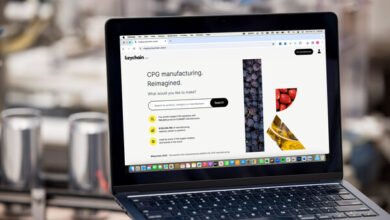How to Transfer WhatsApp from Huawei to iPhone

How to Transfer WhatsApp from Huawei to iPhone? This is a common question among Android users, as many are unsure of the correct methods to transfer their WhatsApp chats to a new iPhone. According to various users, the success rate of moving WhatsApp from Huawei to iPhone is less than 50%. So, is there a reliable method available to transfer WhatsApp from Huawei to iPhone? The answer is YES. You can use various tools to transfer your WhatsApp data. Below, we have provided detailed information about these tools, so continue reading the article.
Part 1. Must-know Before You Prepare to Transfer WhatsApp
Before transferring your WhatsApp to your new device, it’s important to know a few key things, such as limitations, requirements, etc. Below, we have explained everything in depth.
1. Huawei Limitations:
New Huawei phones don’t support Google services, so you might face issues during the transfer process.
2. iPhone Requirements:
If you are using Apple’s official Move to iOS app, remember that your device should be new or factory reset, as it won’t work on your already-setup iPhone. That means there is a high chance of losing all your data during the process.
3. Backup Importance:
Ensure you create a backup of your WhatsApp data on both your Huawei and iPhone devices. Android users can store the backup on Google Drive, and iPhone users can upload data on iCloud.
4. WhatsApp Version:
Ensure both your phones have the latest WhatsApp application for smooth data transfer. If your app is outdated, you won’t be able to transfer the data properly.
5. Device:
Ensure both devices are fully charged and connected to Wi-Fi. If the internet is slow, it might delay your process. Also, you won’t be able to move all your data.
6. Huawei Clone:
Huawei Clone is a data migration app that allows users to transfer data from one Android phone to another Android. However, Huawei Clone does not support transferring WhatsApp data to an iPhone. So, you might have to use the Move to iOS or other third-party tools to transfer WhatsApp data between Android and iPhone.
Part 2. How to Transfer WhatsApp from Huawei to iPhone via Move to iOS App
If you are wondering how to transfer WhatsApp chats from Huawei to iPhone, the official method is via the Move to iOS app. It is an application created by Apple that allows users to transfer WhatsApp data from Android to iPhone devices. If you have a Huawei device and want to move all your data to iPhone, this app will work for you. It is compatible with all Huawei and iPhone devices. Now, let’s discuss how this app works.
Requirements:
Before using this method, here is what you must do first.
1- Factory Reset your iPhone or use a new iPhone
2- Ensure your iPhone is running iOS 15 or later
3- Your Huawei Android phone should run Android 5.0 or a later version
4- Ensure both devices have enough battery
5- Back up your WhatsApp data on your Huawei device to Google Drive
Steps:
Now, you can follow the below steps to transfer WhatsApp from Huawei to iPhone.
1- Download the Move to iOS app on your Huawei device.
2- Follow the instructions to your iPhone device until you get the “Apps & Data” screen.
3- Now, choose the “Move Data from Android” option.
4- Launch Move to iOS on your Android and enter the code you will get on your iPhone device.
5- Choose the data you want to transfer, such as WhatsApp chats, photos, etc.
6- The app will transfer your data to your new iPhone device depending on your internet connection.
This is the easiest method of transferring Android WhatsApp data to iPhone, but it has some limitations, such as not being able to transfer large files. But don’t worry—below, we have mentioned another app that can transfer all your data in one go.
Part 3. How to Transfer WhatsApp from Huawei to iPhone without Factory Reset
iToolab WatsGo is one of the best WhatsApp data transfer tools for both Huawei and iPhone users. With this program, you can effortlessly back up WhatsApp from Huawei to iPhone and transfer it as well. It has a straightforward interface offers a 98% success rate, which is higher than that of other transfer apps. Now, let’s see how to backup and transfer WhatsApp from Huawei to iPhone without factory reset.
Step 1: Download and launch the new version of iToolab WatsGo on your PC and click the “WhatsApp Transfer” option.
Step 2: Connect your Android device and enable the end-to-end encrypted WhatsApp to create the backup file.
Step 3: To transfer the data on your iPhone, disable Find My iPhone on your iOS device. Next, choose what data you want to transfer, such as WhatsApp photos, videos, chats, etc.
Step 4: Soon, the app will start transferring WhatsApp data to your iPhone device, and you will see the message on your app.
Pros of this Way:
1. No Data Resetting: Like other methods, you don’t have to factory reset your iPhone.
2. Easily transfer without Getting Stuck: This method allows you to easily transfer data without getting stuck or interrupted during the process.
3. Keep all Data Intact: Your data will remain in its original state, which means you don’t have to worry about data loss or corrupted files.
4. 3x Faster than Move to iOS App: The transfer speed is up to three times faster than the “Move to iOS” app. Also, it reduces waiting time, which is the biggest advantage of using the iToolab WatsGo.
Summary
In this article, we have explained how to transfer WhatsApp chats from Huawei to iPhone seamlessly using methods like Move to iOS, iToolab WatsGo, and other third-party tools. However, we recommend using iToolab WhatsGo first because this program ensures you don’t lose valuable conversations during transferring. Also, it is easy to use and offers different other features.