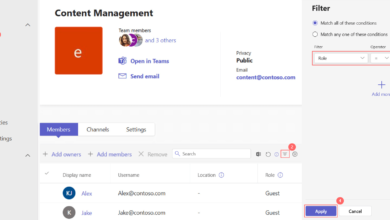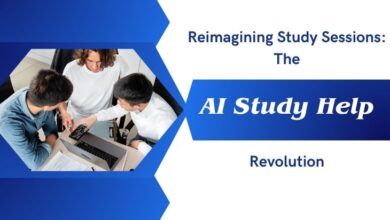How to Remove Background from Images with Adobe Express
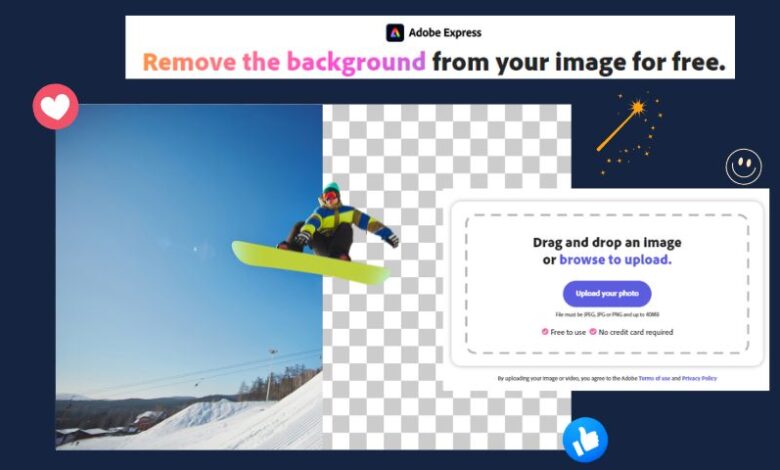
Sometimes, you need a clean, professional image without any distractions from the background, whether you’re creating marketing materials, designing social media content, or working on a presentation. Removing the background can give your images a polished look and make them easier to use across different platforms. Adobe Express offers a simple yet powerful tool that makes removing backgrounds fast and easy. In this guide, we’ll walk you through how to do it step by step, ensuring high-quality results even if you don’t have any design experience.
Why Remove Backgrounds from Images?
Background removal is a key element in many creative projects. Whether you’re looking to isolate a product for an e-commerce website, highlight a subject in a professional photo, or simply make a logo or icon pop against a transparent background, removing unwanted elements helps create a cleaner and more focused image. It also allows for greater flexibility in design—transparent backgrounds make it easier to overlay images on various backgrounds or combine them with other visual elements, giving your projects a polished and professional look.
What is Adobe Express?
Adobe Express is a versatile and user-friendly online tool that simplifies various design tasks, including background removal. It’s designed to be accessible to everyone, whether you’re a beginner or a pro. Adobe Express is browser-based, meaning you don’t need to download any software, and it allows you to remove backgrounds, resize images, create social media graphics, and much more. The best part? The background removal tool is completely automated, meaning it will detect and remove backgrounds from your images with just a few clicks, saving you time and effort.
How to Remove Backgrounds with Adobe Express
Follow these simple steps to remove the image background using Adobe Express.
Step 1: Upload Your Image
Visit Adobe Express’s website and navigate to the “Remove Background” feature. Click on the “Upload” button to select the image you want to edit. You can upload images from your computer or drag and drop them directly into the tool.
Step 2: Remove BG with Adobe Express
Once your image is uploaded, Adobe Express will automatically detect the background and start removing it. The AI-powered tool identifies the subject of your image and isolates it, leaving you with a clean, transparent background. The process usually takes a few seconds.
Step 3: Download or Edit Further
Once the background is removed, you can download your image in a PNG format with a transparent background. If you want to make further adjustments, Adobe Express allows you to add new backgrounds, apply filters, or customize your image with text and graphics.
Best Adobe Express Alternative to Remove Backgrounds from Images
Imglarger Background Remover
Imglarger Background Remover is a free AI Background Remover that quickly removes unwanted backgrounds from your images. This tool handles it all, whether it’s a plain white background, solid color, gradient, or even a pattern. With just one click, the background is automatically and accurately removed, leaving you with a clean, focused image—no editing experience required.
A standout feature is its ability to process multiple images at once. Unlike other tools like Adobe Express, Imglarger allows you to upload and remove backgrounds from several images simultaneously. In just a few seconds, you’ll have all your images with transparent backgrounds, making it faster and easier than ever.
How to Remove Image Background using Imglarger
- Upload an Image
Drag and drop the image from which you want to remove the background. Whether this image has a solid color background, a gradient background, or a complex patterned background, imglarger can work on it!
- Remove the Background
Click the ‘Upload and Start’ button to begin the background removal process. Imglarger’s BG remover will precisely cut out the background from the image while keeping the main subject intact.
- Preview and Download
Once the background is removed, preview the result to ensure it’s accurate. You can then do further editing with our editing tools or download the image with a transparent background.
Imglarger Background Remover Pros and Cons
Pros:
- One-click background removal.
- Supports batch background removal.
- Delivers high-quality results.
- Fast and accurate background removal.
- Keeps the original resolution of the subject.
- Works on various types of backgrounds.
Cons:
- Batch processing is only available for premium members.
- Occasionally, the background removal results may not be perfect.
Tips for Best Results When Removing Backgrounds
While Adobe Express is very effective at removing backgrounds, there are a few tips to help ensure the best possible results:
- Choose High-Quality Images: The clearer and sharper your image, the better Adobe Express can detect the subject and remove the background accurately.
- Simple Backgrounds Work Best: For best results, try to use images with simple or solid-colored backgrounds. Complicated or busy backgrounds might require additional touch-ups.
- Edit as Needed: If the background removal isn’t perfect, you can manually adjust the edges using Adobe Express’s additional editing tools, ensuring your subject is clean and well-defined.
Conclusion:
Removing backgrounds from images can significantly enhance your creative projects, giving them a clean, polished, and professional look. Whether you’re designing for social media, creating marketing materials, or preparing images for presentations, tools like Adobe Express make the process incredibly simple and efficient. With its AI-powered background removal feature, Adobe Express allows anyone—regardless of design experience—to achieve high-quality results in just a few clicks.
For those seeking an alternative, Imglarger Background Remover offers similar functionality with the added benefit of batch processing, saving time when working with multiple images. Both tools provide fast, accurate background removal, making it easy to create images with transparent backgrounds ready for any project. By following the steps and tips outlined in this guide, you’ll be well-equipped to remove backgrounds like a pro and take your designs to the next level.